There are a few ways you can start a Toggl timer across your iOS devices these days, the newly updated iOS 12 Toggl app even allows you to start and stop timers using the new iOS Shortcuts scripting features.
However with the greatness of the Toggl API, you don’t even need the iOS Toggl app to play middleman.
There are loads of advanced Toggl tracking Workflows and Shortcuts out there, but none which do exactly one thing. Start a timer for a predefined project. That’s all I need really, I’ve set a few of these up and told Siri how to run them. Life is good.
Hopefully, this could be of use to someone else who likes things to run fast and without annoying user intervention.
First, download the Toggl Single Timer shortcut here
Next, we need to head over to your profile on Toggl to get your API Token (you will need to be logged in). You can view the token here https://toggl.com/app/profile.
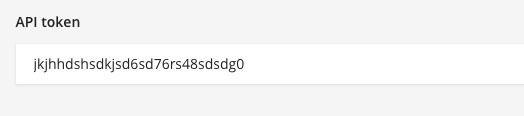
Then you will need to get the project ID you want to set up the timer for. You can get it from the URL of the project on the Toggl website, look for the part after /edit/.

Finally, edit the Shortcut on your iOS device and add in the two numbers into the appropriate “text” areas.
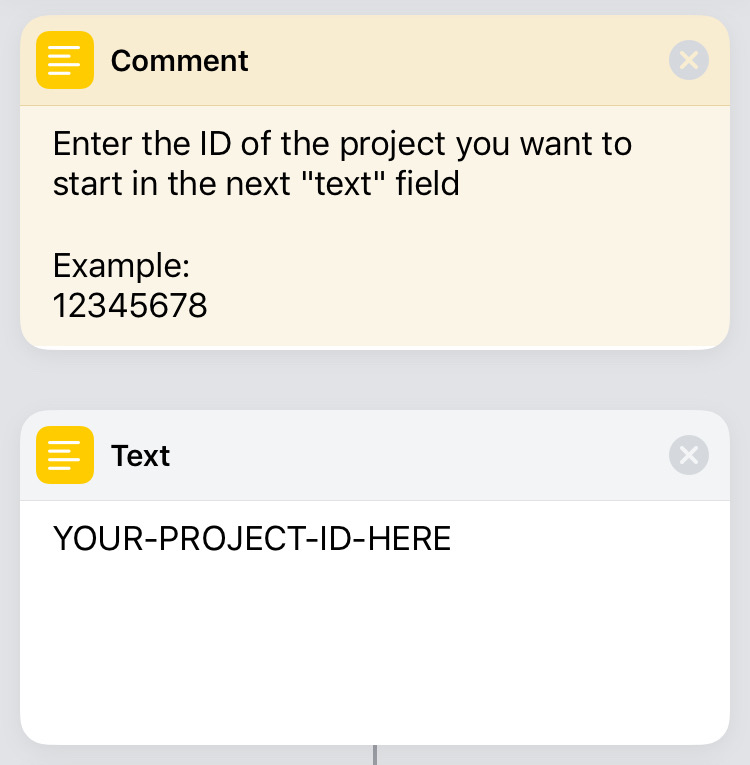
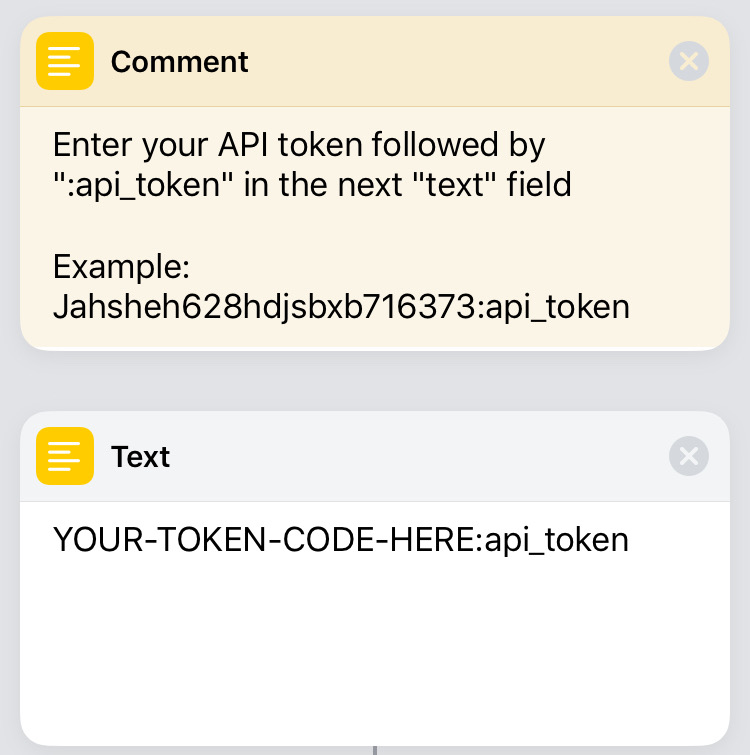
Replace the project ID (from after /edit/) into YOUR-PROJECT-ID-HERE and the API Token (from your Toggl Profile) into YOUR-TOKEN-CODE-HERE and make sure it is followed by “:api_token” without the quotes.
You are now ready to start all the timers you could ever need.
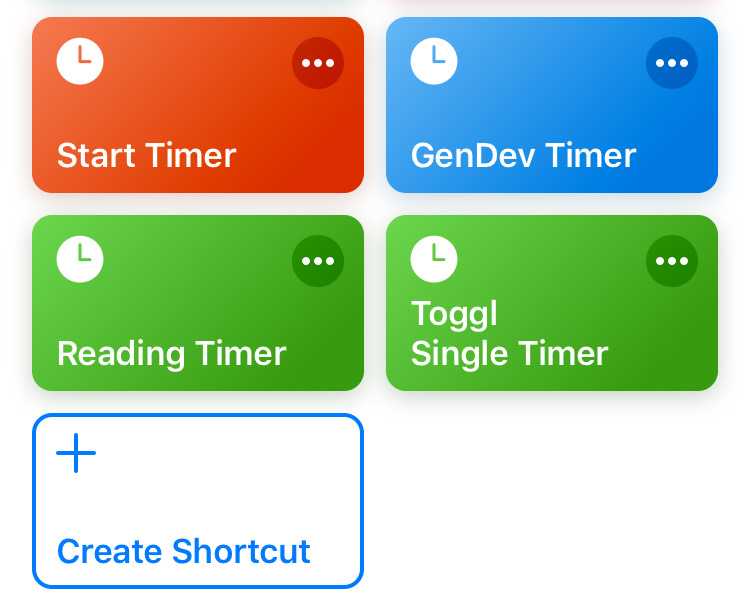
PS: Starting a timer when another one is already running stops the first one automatically.
Thanks for stopping by.